Many of us like to listen to our favorite songs (through online or from a saved file on computer) and try to sing along with it. And if you are not a good singer you know what's the result, the original voice overtakes you. Then you might be thinking of having the song only with the background music and the original voice cancelled, so that you can sing along with the background music. Here is a simple way to cancel the voices from any song (either playing it online or offline) directly by changing some settings on your system and without using any 3rd party software.
Step1: Go to "Control Panel", then "Sound"
Step2: Either click on the "Sound" tab itself, or click on "manage audio devices".
(Do not click on "Adjust volume" or "change sounds").
Step3: You can now see a dialogue box like below:
Step4: Now click on the playback device "Speakers" and then you can see the "Properties" option enabled. Now click on "Properties". It then opens the following dialogue box:
Now click on the "Enhancements" tab, that would look like:
You can see the "Voice Cancellation" option is disabled by default. Now you can enable it and press OK to confirm changes.
That's it. Now you can enjoy the songs only with the background music and without vocals. I have tried it personally on many songs and I would say it works 80% perfect. Of course you cannot expect it to cancel voices 100%, though it depends on the song itself (on the vocal frequency), but it would suffice for your practice at home. Of course this is may not suit for professional works.
And remember not to forget to change back the settings (i.e, disable "voice cancellation") when you are done!
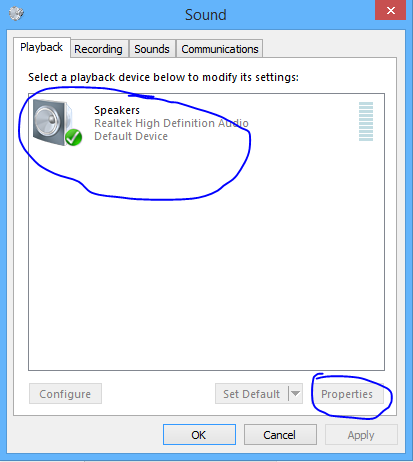



No comments:
Post a Comment