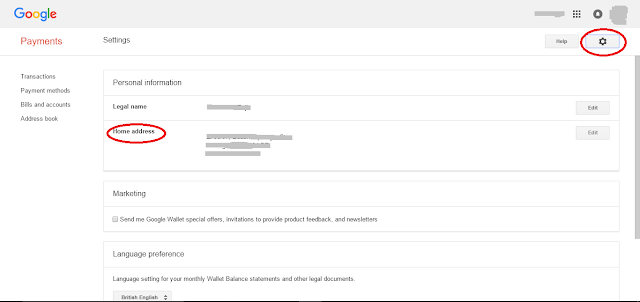So you've recently moved internationally, but your 'Google Play Store' still shows up the old currency? Just perform the below three steps to change your playstore settings.
Step1:
Open payments.google.com from your browser. Login with your Google email and password.
Then click on the Settings icon (the wheel) on the top right corner, as shown in the image below, which then opens the settings page.
Step2:
Click on the "Payment methods" which is on the left side of the screen, that opens up the following page.
Step3:
This step, you need to do it from your smartphone. Go to your phone settings page and click on 'Apps'
 Now, scroll down till you find the 'Google Play Store' and touch on it.
Now, scroll down till you find the 'Google Play Store' and touch on it. Now, in the App info, hit the option 'Uninstall Updates', as shown below.
Don't worry, this won't completely uninstall PlayStore from your phone. This step just uninstalls all the updates you performed for this app and replaces it with the factory version of the app that you got initially when you purchased your phone.That's it. You can now open your playstore app and see that the currency/country has been changed to your new location. Your phone will automatically update the playstore to the latest version when you are connected to Internet/WiFi depending on your phone settings.
Now, in the App info, hit the option 'Uninstall Updates', as shown below.
Don't worry, this won't completely uninstall PlayStore from your phone. This step just uninstalls all the updates you performed for this app and replaces it with the factory version of the app that you got initially when you purchased your phone.That's it. You can now open your playstore app and see that the currency/country has been changed to your new location. Your phone will automatically update the playstore to the latest version when you are connected to Internet/WiFi depending on your phone settings.
Step1:
Open payments.google.com from your browser. Login with your Google email and password.
Then click on the Settings icon (the wheel) on the top right corner, as shown in the image below, which then opens the settings page.
Now in the "Home Address" section, update with your 'new' address and Save.
Click on the "Payment methods" which is on the left side of the screen, that opens up the following page.
Remove any old credit/debit cards(optional) and click on "Add a payment method" button and then add your new credit/debit card information which is linked to your new address.
Now wait for atleast 30 minutes before performing step 3.
Step3:
This step, you need to do it from your smartphone. Go to your phone settings page and click on 'Apps'
 Now, scroll down till you find the 'Google Play Store' and touch on it.
Now, scroll down till you find the 'Google Play Store' and touch on it. Now, in the App info, hit the option 'Uninstall Updates', as shown below.
Now, in the App info, hit the option 'Uninstall Updates', as shown below.